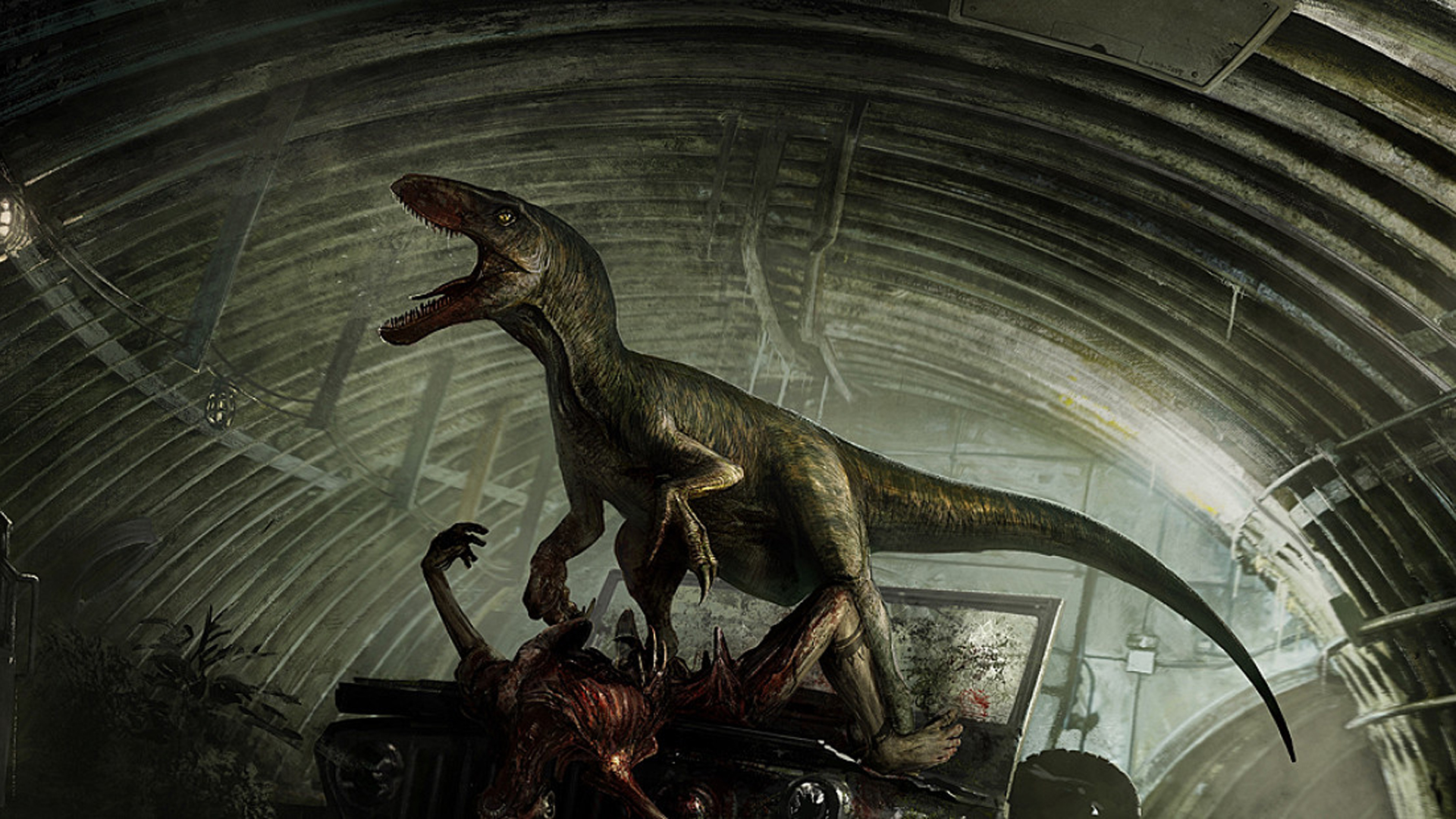
In this article, we'll guide you through optimizing the in-game settings of The Isle for use with Audio Radar. We'll cover the preferred audio settings, step-by-step instructions for configuring Audio Radar, and tips for testing and optimizing your setup.
Game-Specific Settings
Step 1:
From the main menu, navigate to ‘Settings.’

Step 2:
Select the 'Audio' option to enter audio settings.

Step 3:
Set ‘Music’ to 0. 
Configuring Audio Radar
Adjust Sensitivity: Fine-tune this based on the in-game audio cues you need to react to, like footsteps or dinosaur roars. We recommend a higher sensitivity to identify footsteps more easily.
Testing Tips
Stay quiet: The game will pick up on your own sounds, so it's important to be quieter than the things you're hiding from.
Focus on Critical Sounds: As you play, pay attention to the direction of important sounds like footsteps and bush rustling.
Iterate on Settings: Make incremental changes to your audio settings based on your experience. Notice if certain sounds are too prominent or if others need to be more discernible.
To prevent discord calls from interfering with Audio Radar, check out this article: How to Separate Discord from Audio Radar using Voicemeeter Banana.